By using SMS Notifier extension you can communicate with your clients faster by sending personalized SMS Messages to customers. Consequently, you can increase your sales and strengthen the relationship with your customers.
SMS Server Configuration
To send SMS you need an SMS service provider details; This can be filled by administrator from Settings page:
*Go to Settings Icon > Module Manager. This can be found under Studio block.
*Click on Settings Icon next to SMS notifier.
*Click on the link **Server Configuration**You can configure SMS Server information by clicking on Server Configuration.
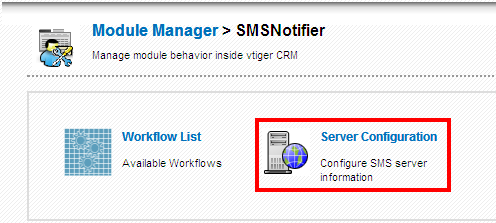
Click on the Add New button and provide SMS provider information.
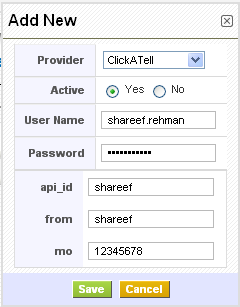
Working
Sending Bulk SMS
To send SMS in bulk, go to the list view of Leads, Contacts, or Organizations, Select the desired number of records and click on the Send SMS button.

When you click the button it will show all the phone fields available for that module. You can select the field to which you want to send the SMS and click on the Select button.
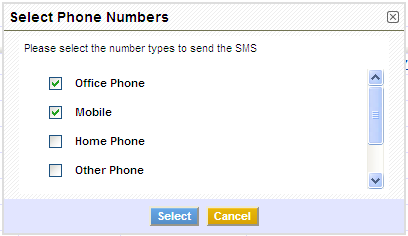
Compose SMS
This will now open a compose window block to type in your message. Click on the Send button to send the message.

SMS Log Details
Once an SMS is sent, the entry will be saved as a record in the SMS Notifier module. The detail view contains the message body and status of the message. The Assigned To field is the user who has sent the SMS.
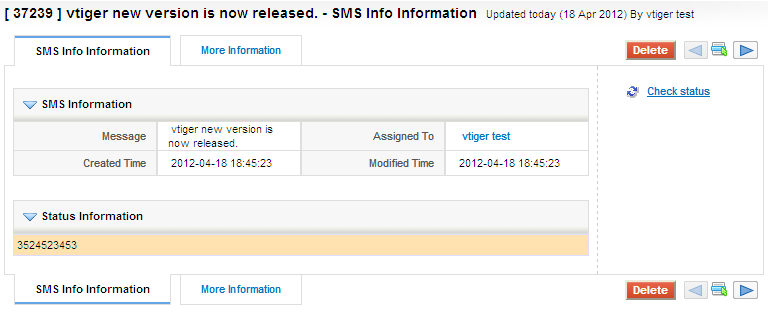
SMS Status
The status of the message can be Delivered, Processing or Failed. The status information can be seen, indicated with colors, in the detail view of the SMS record.
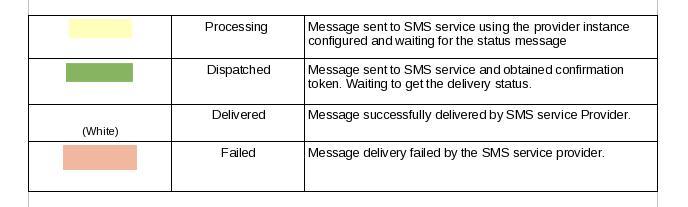
More Information
When an SMS is sent to a record(s) of any module (like Organizations, Contacts or Leads), the history of messages sent will be listed in the More Information tab of the particular record.
By default, a copy of the SMS will be sent to the user sending the SMS if that user has his mobile phone configured in his preferences. If you want to deactivate that functionality you can use the global variable SMSNotifier_SendCopyToUser setting it to 0
SMS Task with Work flow
Create a Work Flow and save it with the desired conditions. Click on the New Task button and select SMS Task to automate the process of sending SMS.
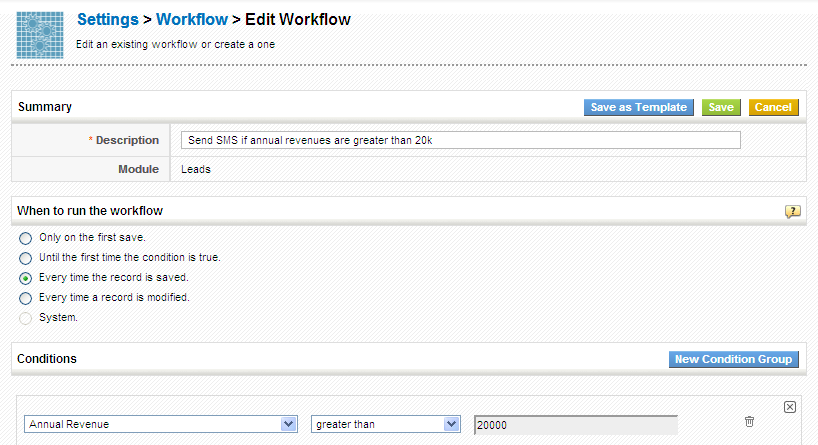

Create SMS Task
Provide a label to the task and set the Status of the workflow. From the Recipients field, select the number of users to whom the message should be sent. While composing the message, Select the field values from the dropdown to fill the values in the text area below.
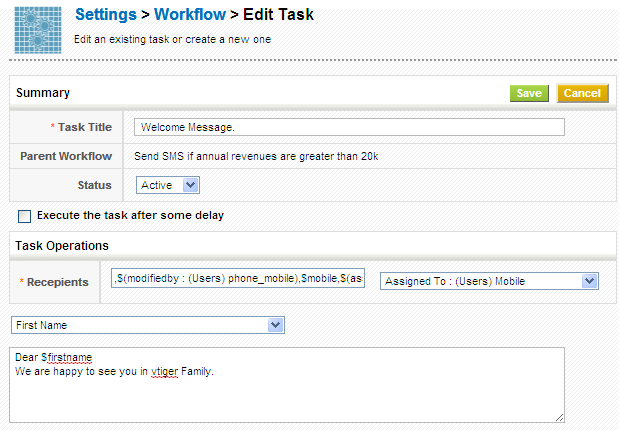
Test Provider
There is one special provider named Test Functionality that will activate the service and log the calls made to the SMS gateway in the log file. This is very useful for debugging and validating the functionality of the service.
Writing Custom Providers
If you have planning to use SMS service provider and don't find the connector to it, you will need to write one.
SMSNotifier module defines ISMSProvider
modules/SMSNotifier/ext/ISMSProvider.phpinterface which should be implemented by your custom provider.
A template sample provide is available at:
modules/SMSNotifier/ext/providers/MyProvider.php.sampleAlso look at ClickATell and other provider implementations:
modules/SMSNotifier/ext/providers/ClickATell.phpCurrently supported Providers
- ClickATell, both HTTP and REST API
- TeleFacil (DuocomSMS)
- Skebby
- SMS Factor
- SMS Hosting
- SMS Masivos