Popup open hook
This hook permits us to customize the action that will be taken when a user clicks on the select icon of a uitype10/capture field.
The need for this type of hook appears basically when we want to add some special filtering or conditions on the records that will appear in the popup screen. Normally this will be because we have a dependency between the records of the popup module and the underlying module, in such a way that we can restrict the records shown to a subset of records that will be related.
The typical example that the application already implements is to show only the contacts related to the selected account on an invoice.
The code that needs to be added to restrict the selection of records is explained in the How to open a capture popup with a preselected set of records article, so here we will explain how to add the hook and see an example.
This hook consists in changing the javascript function that will be called when the user clicks on the select icon. To do this we need to:
- define the new javascript function that will be called
- insert the javascript file that contains our new function in the HEADERSCRIPT hook to make it available
- register the function for the capture field in the module that appears in the popup
define new javascript function
We can create a new javascript file which will hold our function or use the existing javascript file for our module. In either case we simply add our function being careful that the function name will not collide with existing functions.
The parameters the function will get are:
- fromlink: 'qcreate' or empty depending on the form the capture field is
- fldname: the name of the field
- MODULE: the underlying module active on screen
- ID: the crmid of the record being edited, will be empty when creating
with this information and being able to access all the fields on the form via javascript, we can decide if we need to continue or simply pass the work to be done to the default 'vtlib_open_popup_window' function.
If we do have to continue, we should finish the execution opening the popup window for selection to maintain consistency but we could decide to restrict the capture for some reasons and simply show a message to the user (for example).
insert the javascript file (HEADERSCRIPT)
We use the addLink method with type HEADERSCRIPT to register our javascript code into the application:
$module->addLink('HEADERSCRIPT','your_script.js',"path/to/your/script.js");Register the function for the capture field
To do this we simply have to define a new method in our module that will return the name of the function to be called. The method is getvtlib_open_popup_window_function. It will receive these parameters:
- field name: name of the capture field
- base module: name of the module the field is on
With these two parameters we can decide which javascript function to call. Since we have the exact name and on which module the field is, we could even call different functions depending on the module.
This method MUST return a value, always. In case of not wanting to execute any function you must return the default function: vtlib_open_popup_window
TLDR; Show me the code
Example: basic search
This example will modify the product capture field on Assets, so it lists only those products that contain the text "Pack".
-
define the new javascript function that will be called
Create the script modules/Assets/assetcapture.js (it could be anywhere really)
function productCaptureOnAssets(fromlink,fldname,MODULE,ID) { var BasicSearch = '&query=true&search=true&searchtype=BasicSearch&search_field=productname&search_text=pack'; var SpecialSearch = encodeURI(BasicSearch); window.open("index.php?module=Products&action=Popup&html=Popup_picker&form=vtlibPopupView&forfield="+fldname+"&srcmodule="+MODULE+"&forrecord="+ID+SpecialSearch,"vtlibui10","width=680,height=602,resizable=0,scrollbars=0,top=150,left=200"); } -
insert the javascript file that contains our new function in the HEADERSCRIPT hook to make it available
<?php include_once('vtlib/Vtiger/Module.php'); $mod_acc = Vtiger_Module::getInstance('Accounts'); $mod_acc->addLink('HEADERSCRIPT', 'ProductAssetCapture', 'modules/Assets/assetcapture.js'); ?> -
register the function for the capture field in the module that appears in the popup
diff --git a/modules/Products/Products.php b/modules/Products/Products.php index cf4764d..70a7d83 100755 --- a/modules/Products/Products.php +++ b/modules/Products/Products.php @@ -87,6 +87,14 @@ class Products extends CRMEntity { $this->log->debug("Exiting Product method ..."); } + function getvtlib_open_popup_window_function($fieldname,$basemodule) { + if ($fieldname=='product' and $basemodule=='Assets') { + return 'productCaptureOnAssets'; + } else { + return 'vtlib_open_popup_window'; + } + } + function save_module($module) { //Inserting into product_taxrel tableExample: advanced search
This example will modify the product capture field on Assets, so it lists only those products that contain the text "Pack" or are in the "Hardware" category.
- define the new javascript function that will be called
Create the script modules/Assets/assetcapture.js (it could be anywhere really)
function productCaptureOnAssets(fromlink,fldname,MODULE,ID) { var searchConditions = [ {"groupid":"1", "columnname":"vtiger_products:productname:productname:Products_Product_Name:V", "comparator":"c", "value":"pack", "columncondition":"or"}, {"groupid":"1", "columnname":"vtiger_products:productcategory:productcategory:Products_Product_Category:V", "comparator":"e", "value":"Hardware", "columncondition":""} ]; var advSearch = '&query=true&searchtype=advance&advft_criteria='+convertArrayOfJsonObjectsToString(searchConditions); var SpecialSearch = encodeURI(advSearch); window.open("index.php?module=Products&action=Popup&html=Popup_picker&form=vtlibPopupView&forfield="+fldname+"&srcmodule="+MODULE+"&forrecord="+ID+SpecialSearch,"vtlibui10","width=680,height=602,resizable=0,scrollbars=0,top=150,left=200"); }The convertArrayOfJsonObjectsToString() function is a utility function given by coreBOS. It is defined in include/js/vtlib.js. You can use your own or encode the array of json objects as you see fit.To get the array of JSON conditions in the above script I created a filter on the products module with these exact conditions, I saved it and coreBOS created the array for me and sent it in to be saved. I captured it using the browser and just had to copy it into my code.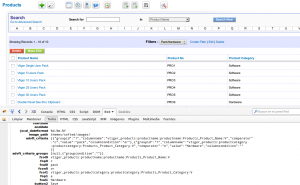
- insert the javascript file that contains our new function in the HEADERSCRIPT hook to make it available
<?php include_once('vtlib/Vtiger/Module.php'); $mod_acc = Vtiger_Module::getInstance('Accounts'); $mod_acc->addLink('HEADERSCRIPT', 'ProductAssetCapture', 'modules/Assets/assetcapture.js'); ?>- register the function for the capture field in the module that appears in the popup
diff --git a/modules/Products/Products.php b/modules/Products/Products.php index cf4764d..70a7d83 100755 --- a/modules/Products/Products.php +++ b/modules/Products/Products.php @@ -87,6 +87,14 @@ class Products extends CRMEntity { $this->log->debug("Exiting Product method ..."); } + function getvtlib_open_popup_window_function($fieldname,$basemodule) { + if ($fieldname=='product' and $basemodule=='Assets') { + return 'productCaptureOnAssets'; + } else { + return 'vtlib_open_popup_window'; + } + } + function save_module($module) { //Inserting into product_taxrel table
Example: CODE
Here is the code above with the patch for products.
Warnings
As of November 2016